There are times when Siri (Siri) voice assistant does not work on iPhone, iPad, iPod Touch, Mac or AirPods. In this article, you will learn what to do if Siri stops working.
1. Check network connections
One of the reasons may be the lack of an Internet connection. In such cases, Siri reports: "Sorry, I have problems connecting to the network" or "Please try again after a while." Check your devices for Internet connectivity and try again.

2020 Beats Powerbeats 4 Review: Sports Headphones
4.7 / 5 (19 votes) In today's Beats Powerbeats 4 ($ 150) roundup, check out how Apple updated its stylish, 2020 Powerbeats sports headphones. ...
2. Make sure Siri is turned on
How to enable Siri (Siri):
- iPhone, iPad, or iPod touch: Go to Settings> Siri & Search and make sure Listen to Hey Siri and Call Siri with Home or Side Button to Siri are turned on.
- AirPods (2nd generation): Make sure Hey Siri is turned on on the iOS device to which AirPods are connected.
- macOS Sierra or later: Go to Apple menu> System Preferences, choose the Siri option, and make sure Turn On Ask Siri is selected.
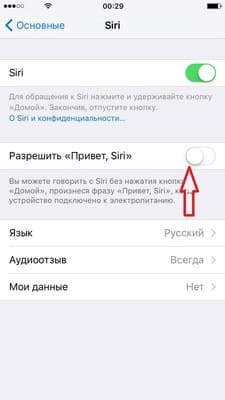
If Siri does not appear, make sure Siri is available in your country or region.
- On iPhone X or later, call Siri using the side button.
- Hey Siri is available on AirPods (2nd generation). If you have AirPods (1st generation), you need to double-tap Siri.
3. Make sure there are no restrictions for Siri
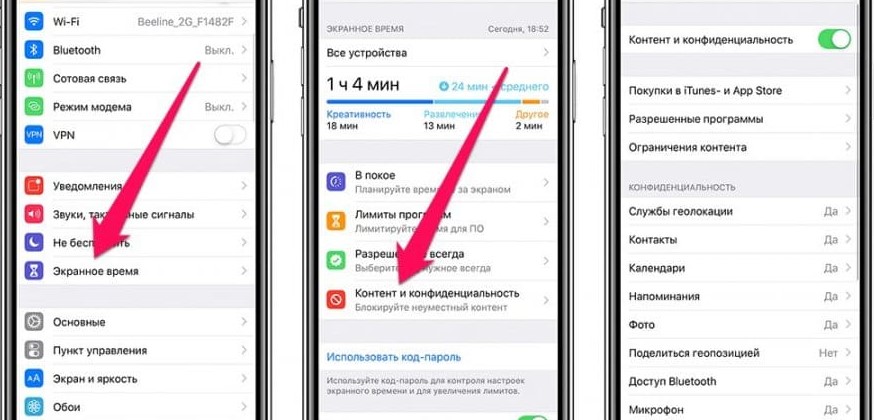
If you can't turn Siri on on your iOS or Mac device, make sure you haven't turned off Siri in the Restrictions section.
- On iOS 12 or later, go to Settings> Screen Time> Content and Privacy Restrictions> Allowed Apps and make sure Siri & Dictation is not disabled. On iOS 11 or earlier, go to Settings> General> Restrictions.
- In macOS Sierra or later, go to Apple menu> System Preferences> Parental Controls> Other and make sure Disable Siri & Dictation is not selected.
4. Check the microphone
If Siri doesn't hear you or doesn't answer when you ask a question, make sure all microphones are working:
- Remove the screen protectors and microphone cases on your iPhone, iPad, or iPod touch, then ask Siri a question. If Siri is not responding, plug in a headset with microphone, ask Siri a question and see if there is an answer.
- On a Mac, choose Apple menu> System Preferences> Sound> Input. Then select a microphone and check the input levels.
- For AirPods, use a connected iOS device. On your iOS device, go to Settings> Bluetooth, click the info icon next to AirPods, then select Microphone and make sure Automatically switch AirPods is selected. Also, make sure the headphones are free of dirt covering the microphone.

5. If Siri does not speak the answers
Siri may not answer verbally if your device is disabled or voice is disabled. Turn up the volume on the Siri screen. Then check the Voice Feedback settings:
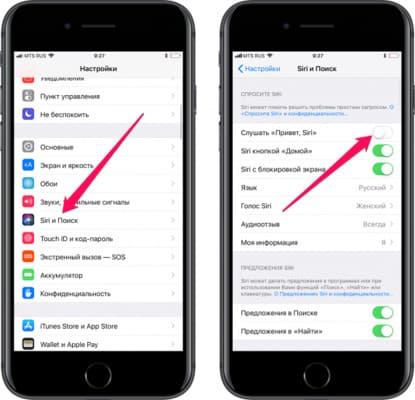
- On iPhone, iPad, or iPod touch: Go to Settings> Siri & Search> Audio Feedback. From here, you can change Siri settings. For example, Siri can answer always or only when using a headset.
- Mac: Go to Apple menu> System Preferences> Siri, and make sure Voice Response is turned on.
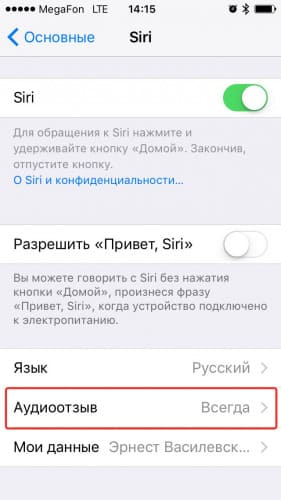
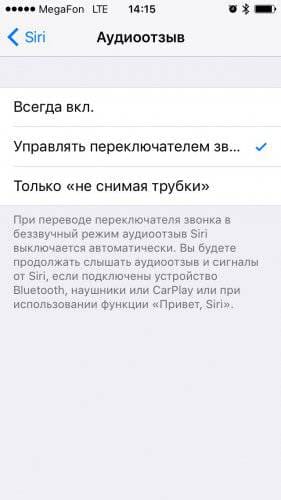
6. If "Hey Siri" does not work
On supported iPhone, iPad, and iPod touch models, you can use Hei Siri by calling Siri without pressing the Home or Side button.If “Hey Siri” isn't working, go to Settings> Siri & Search and make sure Siri is turned on.
Calling "Hey Siri" will not work if:
- your device is on the screen;
- the cover of your iPhone or iPad case is closed;
- iPhone has power saving mode enabled;
- if your iPhone 6 or earlier, or iPad or iPod touch is not connected to a power source.
All of the above actions are officially confirmed by the support of Apple.






Siri does not respond even in the settings. The microphone works. Model 6 +. I can’t set it up either, the application does not hear. What should I do?