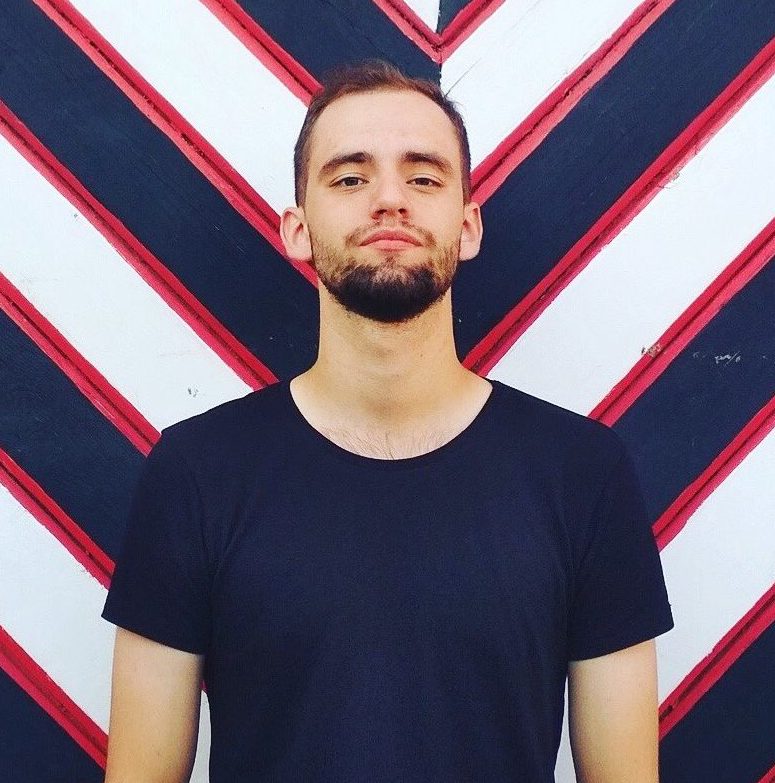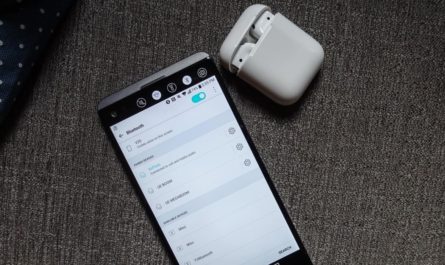A common question from users is “How to connect headphones to Mac, iMac, Mac mini?". Bluetooth headphones allow you to sit further away from the screen while watching a video or move around during a conference call. In today's article, I will explain in detail how to disconnect and connect wireless headphones to your Mac computer. To do this, just follow the next 6 steps!
By the way! Earlier I described the manual for PC connection, phones on Android and Iphone.
How to connect headphones to MacBook, iMac, Mac mini?
- Step 1. Open the Apple menu. It's an apple-shaped icon in the upper left corner of the screen. Once you click on it, a dropdown menu will open.
- Step 2. Then click on "System Preferences".
- Step 3. Then click "Bluetooth".
- Step 4. Make sure Bluetooth is turned on on your Mac. The Bluetooth page should read “Bluetooth: On” below the icon on the left side of the screen. If it says “Bluetooth: Off”, click on the option below to enable Bluetooth.
- Step 5. Press and hold the power button on the headphones. To connect Bluetooth headphones to your Mac, you need to activate pairing mode on your gadget. Depending on what kind of headphones you have, this will turn them on and automatically activate Bluetooth. You may also have headphones with a different pairing button. Check the instructions that came with your headphones for more information.
- Step 6. Finally, click "Connect" next to the name of your headphones. Your headphones may be listed with a model number, which is a sequence of letters and numbers. However, if you can't remember the model number, look for the speaker icon.
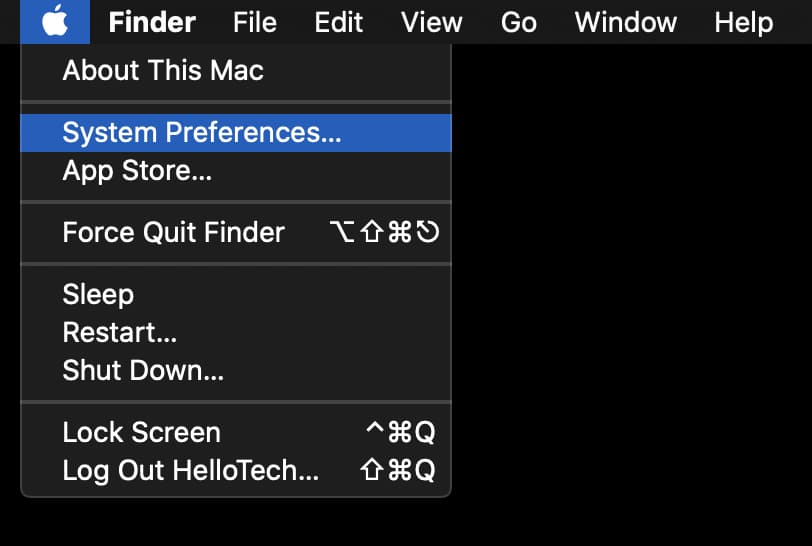

Read also: Best monitor headphones

If you want to connect your headphones faster, check the Show Bluetooth in Menu Bar box in the Bluetooth menu in System Preferences (next to the red arrow in the image above). Then you can click on the Bluetooth icon in the menu bar and hover over the name of your headphones. Next, click "Connect" in the pop-up menu.
Read also: TOP headphones for computer
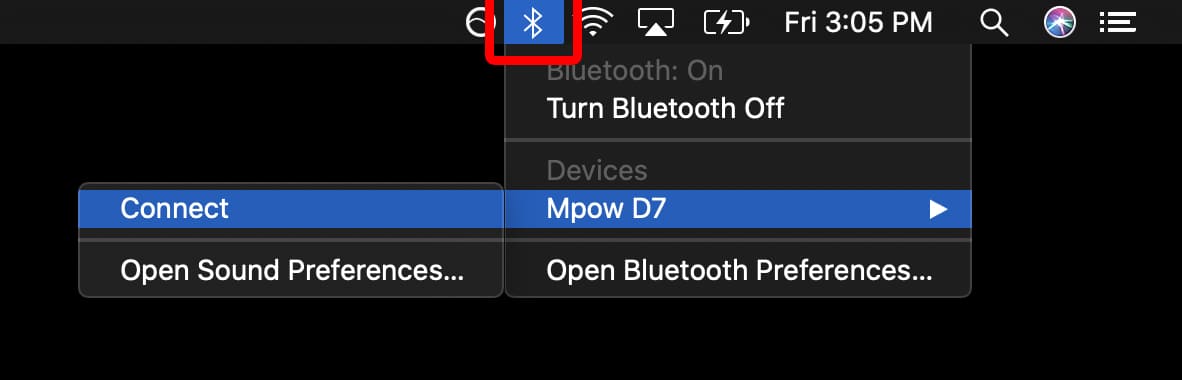
How to Disconnect Wireless Headphones from Mac Computer?
To disconnect Bluetooth headphones from your Mac, you need to:
- Click the Bluetooth icon.
- Select headphones and disconnect.
You can also turn off Bluetooth in System Preferences. Or just turn off your headphones.
If your headphones run out of power, they will disconnect from your Mac and you will need to reconnect after charging them. In addition, some headphones will turn off when connected to a charger.
How do I remove headphones from the list of Mac devices?
You can remove headphones from the list of bluetooth devices on MacBook, iMac, Mac mini. Open Bluetooth settings. Click the X next to the headphones you want to remove. You will see a warning that you will no longer be able to automatically connect. If you remove the headphones and want to connect later, you will have to go through the pairing process again.