So what to do if wireless headphones do not connect to smartphone? Since 2016, Bluetooth models have become popular for their ease of use. There are a lot of people today who have TWS. However, this progress in Bluetooth models does not mean that they have no shortcomings.
Often there are errors and problems that are not easy to solve. Knowledge and skills are needed here. In the article, I have listed the possible reasons why the headphones do not connect to the phone or the smartphone does not find the wireless headset. Together with the solutions, of course!
👑Popular headphones👑
Read also: TOP earphones for phone
Wireless headphones won't connect to your phone: top reasons
Problems with connecting to a smartphone are often very simple and it is not difficult to solve them yourself. Here are some common problems with quick solutions for IOS and Android smartphones.
One of the devices is not included
Yes, I know this is obvious. You probably think it's not even worth mentioning. But often the simplest things are the reason for the inability to connect. Make sure your wireless headphones are turned on. Most headphones have an on / off button on their case.
Also make sure Bluetooth is turned on on your smartphone. Again, this is a very obvious thing, but it's easy to forget about this step when you're trying to get your head down. To turn on Bluetooth, swipe your finger up the screen and the iPhone Control Center appears with headphone connectivity. For Android, swipe down (the notification panel will appear) and tap the Bluetooth logo.
Both devices are too far apart
Even though most wireless headphones have a reasonably good Bluetooth range, your gadget will still not be able to connect to your phone. If both devices are too far apart, it can make pairing difficult. It is easier and faster for your smartphone to scan and communicate with nearby devices.
Therefore, always keep your phone close to the wireless headphones when trying to pair - at least 1 meter apart.
Bluetooth signal interference
A common reason why your phone cannot recognize Bluetooth headphones is Bluetooth interference. This means that the presence of WiFi routers, other Bluetooth devices, and even microwaves can cause Bluetooth signals to become weak or interrupted.
Therefore, when trying to pair your wireless headphones and your phone, make sure that there are no such devices near you. Also, try to keep the signal clear of concrete or brick walls. Keep them close together and allow you to connect wireless headphones to your phone.
Read also: Best Vacuum Headphones
Headphones and smartphone are weak
Often times, you cannot connect wireless headphones to your phone because there is not enough charge on both devices. This problem is especially inherent in wireless headphones, since they require a large amount of charge to pair with a smartphone.
An iPhone or Android phone may turn off Bluetooth when it is running low or power on. This is why you must charge both devices. Otherwise, it will be difficult to connect wireless headphones to the phone.
The headphones are not compatible with your phone
As you already know, Bluetooth is backward compatible.This means, for example, older models with Bluetooth 2.1 will not connect to a newer phone that supports Bluetooth 4.2 or 5.
However, if you have a smartphone with an older Bluetooth version than your gadget, you won't be able to connect them. For example, iPhone 4 only supports Bluetooth 2.1, so it won't pair with headphones that support Bluetooth version above 2.1.
So make sure your phone has a higher bluetooth version than your bluetooth wireless headphones. Otherwise, you cannot avoid problems with connecting headphones to the phone!
Glitches in software
Sometimes your smartphone software has glitches and some problems. Even the best Bluetooth headphones will fail to connect. So what if the earbuds won't connect to your smartphone? You can try to fix this problem by turning Bluetooth off and on again on your smartphone.
If that doesn't work, try restarting your smartphone. On iPhone 6, 7, and 8, and most Android devices, press the side button until the shutdown / restart symbol appears. After that, reconnect your smartphone to the wireless headphones. If pairing still fails, turn off and then turn on the headset.
Power saving and flight modes
If you've turned on power saving mode on your phone, chances are you won't be able to use Bluetooth, as this mode often turns it off to save power. Turn off power saving to reconnect your smartphone to wireless headphones.
Go to the control center or notification panel on your smartphone. Then press the battery logo to turn off the power saving mode. If the logo is missing here, go to Settings and look for Battery and Power Saving Mode to turn it off.
Also, some phones automatically turn off Bluetooth when they run out of power, so make sure your phone is charged. Plus, if you've turned on airplane mode, Bluetooth is automatically turned off in smartphones.
So make sure airplane mode is off. You can do this by going to the control center or notification panel and clicking on the airplane symbol. Now try connecting your wireless headphones again, you shouldn't have any problems.
Headphones are already connected to another device
Nowadays, many wireless headphones can connect to multiple devices at the same time. However, others can only work with one at a time. If you have this model, check if there are other smartphones nearby that are already connected to your headphones. Disconnect them from your device and try connecting to your smartphone.
Or you can move out of range for an automatic shutdown. Everything is very simple and the question "Why won't the headphones connect to the phone?»Will no longer arise!
Read also: TOP in-ear headphones
Read the instructions
If you've just bought a wireless gadget, it's advised to first read the user manual. Didn't you read the instructions? What if I can't connect my headphones to my smartphone?
Before you give up trying to pair, read the user manual. Find the iOS or Android section and follow the instructions to connect your headphones to your smartphone.
Headphone problems
Have you followed all of the above tips, but nothing helped you connect your wireless headphones to your phone? Most likely, your gadget has a problem, and only repair will help with this. Therefore, do not forget to test the functionality of your audio headset.
How can I test TWS work? To do this, bring the other device or smartphone to the headset and turn on Bluetooth on both devices. If the new smartphone also cannot connect to the headphones, then they are dead and need to be repaired.However, if the connection to the headphones was successful, then the problem is most likely with the phone, not the audio.
Why won't wireless headphones connect to my iPhone?

For iPhone users, below are some reasons why you are having trouble connecting wireless headphones to iPhone.
Too many devices in the Bluetooth connection list
When you go to the Bluetooth section in the settings, you will see a list of devices to which your iPhone was previously connected or which are available for connection. This may be the reason why the iPhone cannot recognize the Bluetooth headset. So try uninstalling all devices and then plugging in your headphones.
The procedure is step by step:
- Click on the gear icon - "Settings".
- Activate Bluetooth. If enabled, you will see a list of previously connected devices.
- Click the "i" icon next to the device you want to remove.
- Next, click "Forget this device".
- Repeat these steps for all devices.
- Turn on the Bluetooth headphone and try to pair with the iPhone again.
Also, make sure the wireless headphones are not connected to multiple devices at this point.
IOS not updated
Sometimes iOS not updated in time can cause problems connecting wireless headphones to iPhone. To check for updates, follow these steps:
- Click on the settings icon.
- Then click "Basic Settings".
- If there is a red notice next to the Software Updates section, you need to update your iOS.
- Click "Software Update" to continue.
- After installation is complete, turn on Bluetooth and connect your wireless headphones to iPhone.
Reset iPhone Settings
Factory resetting your iPhone can fix the headphone pairing issue if all the other methods above haven't worked.
Important to remember! This will delete all data, including pictures and contacts, from your iPhone, so be sure to back it up. How to Factory Reset iPhone?
- Back up all files using iCloud or iTunes.
- After that go to "Settings" and select "General".
- Click on "Reset" and then "Erase content and settings."
- Enter password.
- Click "Remove iPhone" when the pop-up window appears.
- Enter your Apple ID.
- Wait for the reset and restart your device.
- After you restore the backed up data, you can re-pair.
I am sure that now you will definitely not have a question "What to do if wireless headphones won't connect to your phone«.
If you have any problems when working with AirPods, then below I have compiled a list of the main problems of users:
- How do I charge AirPods?
- How to connect to iPhone?
- How to connect to MAC?
- How to connect AirPods to PS4?
Why won't the wireless earbuds connect to my Android phone?
Below I have listed some Android-specific problems and solutions with the connection between smartphone and wireless headphones.

Clearing Bluetooth cache
Sometimes your phone's bluetooth needs a break. It needs to be updated, which can be done by clearing the Bluetooth cache. Just follow the instructions below:
- Click "Settings".
- Scroll down until you find "Application Manager".
- Click the three vertically aligned dots in the upper right corner.
- Then select "Show system applications".
- The Bluetooth app will now be visible in the list. Click on it.
- Click "Stop".
- Then click the "Open Storage Partition" button.
- And finally, "Clear cache".
After all the manipulations, you should not have a problem connecting the headphones to Android.
Many devices in the Bluetooth pairing list
Another quick way to update Bluetooth is to delete other devices your phone was previously paired with. To do this, follow these steps:
- Open "Settings".
- Tap Connections and then Bluetooth. For older versions, just search for Bluetooth in settings.
- Then turn on Bluetooth and wait for a list of devices to appear.
- Click on the gear icon next to the device, then "Disable".
- Repeat for all devices.
- Now turn on your wireless headset and try connecting them to your Android smartphone again.
Software update required
If you have not updated the software on your Android phone, it is most likely for this reason that you cannot pair it with the headphones. Here's how you can check for updates on most Androids:
- Open "Settings".
- Find the "Software Updates" section.
- Install updates if they were sent to you.
- After the Android phone update is complete, turn on Bluetooth and pair the headset.
Reset Android to factory settings
If nothing else works, your phone may need a major factory update. Thus, you will return the settings that you had immediately upon purchase, so this option may help you.
Important! Factory reset permanently deletes all data from your phone. How to Factory Reset Your Android Phone?
- Back up all your files and contacts so you don't lose them.
- Click "Settings".
- Find the "Reset" section and click "Reset settings".
- Enter your password or fingerprint to continue.
- Allow to reset Android settings and restart your device.
- After turning on the device, enter your Google account information and add old files back. Then turn on Bluetooth and try to connect the gadget again.
Read also: What to do if Siri isn't working?
Why won't the headphones connect to the phone?
I hope that at least one of the above methods helped and you now know what to do if the wireless headphones do not connect to the phone. However, if you still cannot pair the headset and smartphone, you need the help of a service center.

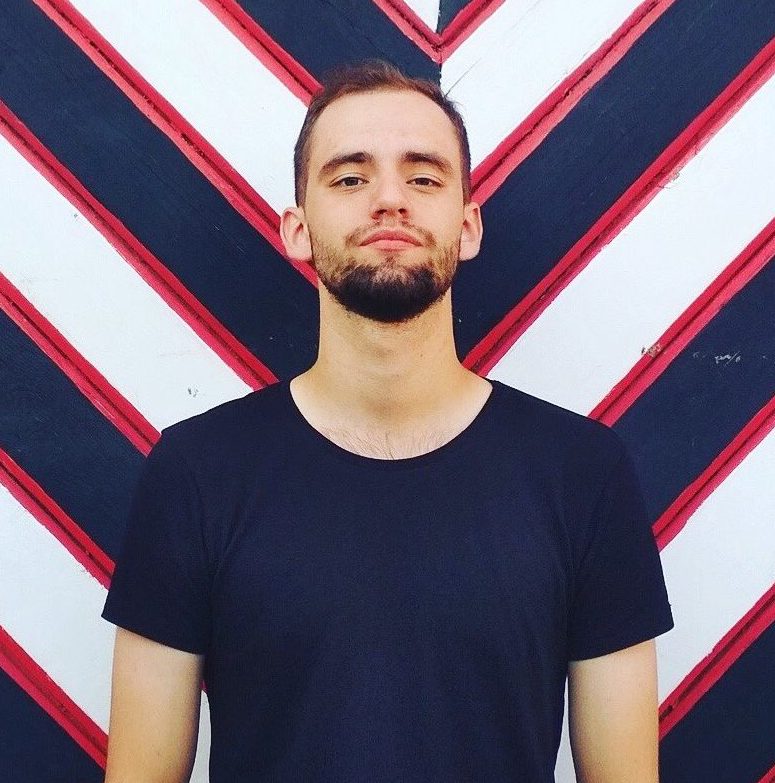




Many thanks! Wonderful article. I understood my problem thanks to you.