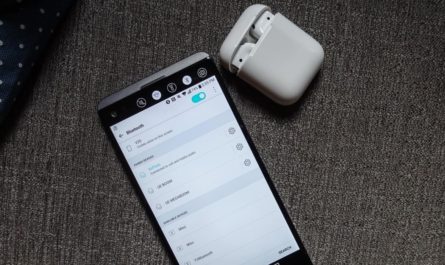- How do I connect wired headphones to my laptop?
- How do I connect wireless headphones to my laptop?
- Connection features depending on the Windows version
- Instructions for connecting headphones
- Step-by-step instructions for connecting TWS headphones to a laptop
- Possible work problems
- How to connect headphones from different brands?
Read also: TOP headphones for PC
How do I connect wired headphones to my laptop?
Connecting wired headphones to a laptop is usually straightforward:
- Locate the connectors on the front or side.
- Insert the plug into the appropriate jack (they are indicated by the picture with headphones or headset).
- Wait while the operating system recognizes the new device and installs drivers for it (if required).
Connecting a bluetooth headset differs only in that it has two wires: one is inserted into the headphone jack, the other into the microphone jack. If suddenly there is only one connector, then you need to purchase an adapter.
Why are the headphones not working?
Sometimes it happens that after connecting the headphones do not work (or the computer does not see them). In this case, you need to check:
- Headphone performance by connecting to any audio device.
- The presence of audio drivers (if music is played through the built-in speakers, then everything is in order with them).
- Sound settings (these can be adjusted to a minimum).

How to connect bluetooth headphones to laptop?
Not every laptop model has a built-in wireless module. This problem is solved using an external bluetooth module with drivers installed on it.
Read also: Best wireless headphones of this year
How do I connect headphones to my Windows 10 laptop?
Don't worry, you can connect wireless headphones to your Windows 7.8 and other laptop. It is enough to use the instructions below. The creators of the most widespread operating system in the world made sure that users did not have any difficulties with connecting Bluetooth headsets.
How to connect headphones to a Windows laptop: step by step instructions
- Turn on Bluetooth on the laptop.
- We turn on the headphones and put them in search availability mode. Sometimes it is necessary to specifically switch the device for this, but more often after turning on they are available for pairing.
- Open the panel on the laptop "Manage Bluetooth devices", click "Add device", and then select the desired type of device (Bluetooth item).
- We start searching for a new device.
- At the end of the search, select our model from the proposed list. Once paired, the headphones will be automatically configured to work with your laptop.
Depending on the Windows version, Bluetooth can be turned on:
- In Windows 10, using a keyboard shortcut or in the tray near the clock.
- In Windows 10, the Bluetooth icon is displayed in the general tray to the left of the clock.
How to connect TWS earphones to laptop?
Wondering how to connect AirPods (or their analogues) to your laptop? For any device with two fully wireless headphones, the process is slightly different from the method described above. You need to create two separate connections for them.
The algorithm of actions is as follows:
- We act according to the algorithm described above.
- We create a connection for the master headphone (usually the right one).
- We put the headphones into the charging case.
- We take out the left (non-driving) earphone from it and repeat the pairing procedure.
- The laptop identifies it in the same way as the master earpiece. For convenience, it is recommended to rename the second connection so as not to confuse the devices.
Read also: Rating of the best TWS headphones

What to do if the connected TWS headphones don't work?
Even if you followed the instructions carefully, the headphones may not work correctly or not work at all. In this case, you can try to troubleshoot the problem in the following ways:
- Check your sound settings to make sure it's not turned off completely.
- We reboot the laptop (even such a simple method can fix some errors in work).
- If the restart does not help, open the device manager.
- We are looking for a Bluetooth item and update the driver if necessary.
- We reboot the laptop again.
Read also: How to charge wireless headphones
How to connect wireless headphones from different brands?
If you are concerned about how to connect headphones to a laptop from HP, Lenovo, Acer, Sony or any other manufacturers, then there are no secrets here. The algorithm of your actions depends only on the version of Windows, and the brand of the laptop does not affect this.
The process is no different for different manufacturers. Question to answer "How to connect headphones Xiaomi, Samsung, Huawei, JBL, Apple, Honor, Sony to the laptop ”we have already given above.