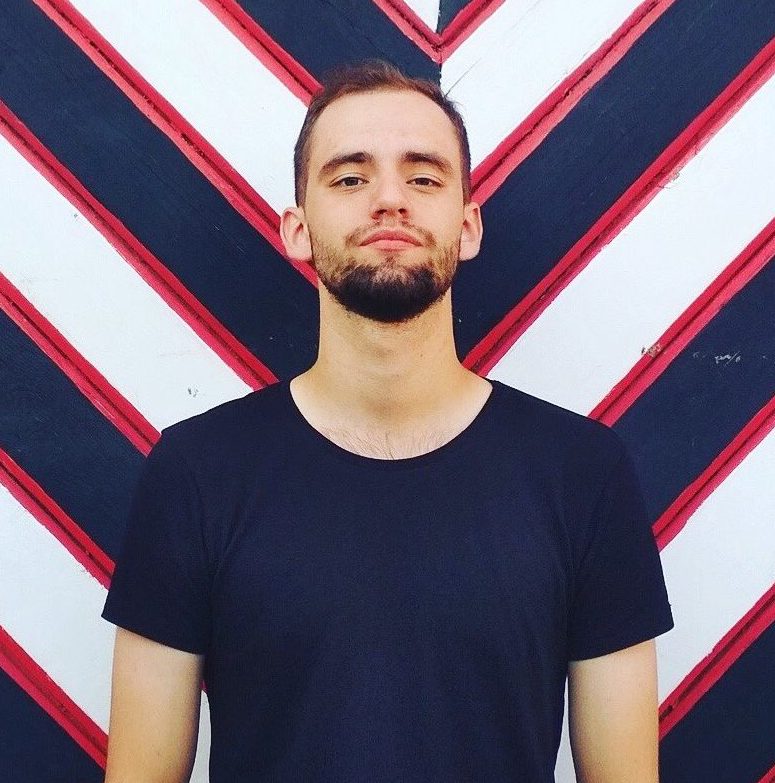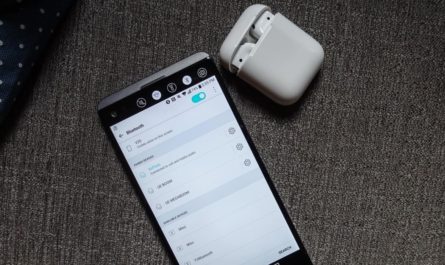Although the PlayStation 4 does not support Bluetooth, it is possible to use AirPods, AirPods Pro, or any other Bluetooth headphones with the Playstation 4.
AirPods are the most popular wireless headphones TWS. They are great for phones due to their ease of use, small size and fast connection. However, with all these benefits, AirPods cannot be used with PS4.

Read also: What headphones to choose for PS4
Connecting AirPods to Playstation 4
As I said before, the Playstation 4 itself does not support Bluetooth. Give it a try: put your AirPods in pairing mode, then go to Settings> Devices> Bluetooth Devices and scroll down until you see AirPods. When trying to connect, the PS4 recognizes them as an audio device and asks if you want to connect them. And only then finally warns that Bluetooth audio is not supported.
Thus, users have to buy special headphones for PS4. Fortunately, there is an easy way to use AirPods or AirPods Pro with PS4.
Connecting AirPods to PS4
The only way to connect is to use a special Bluetooth adapter. This is, for example, AirFly. This is an adapter from Twelve South that allows you to connect AirPods to a variety of devices - simulators, on-board TVs and everything around you.

Activating AirFly is simple - plug it into the socket located at the bottom of your PS4 Dualshock 4 controller.
PlayStation 4 audio will now be streamed through AirPods, AirPods Pro, or other Bluetooth headphones. Press and hold the PS button in the center of the Dualshock 4 to adjust the volume and make sure all sound is going through the headphones.
How to connect AirPods Pro to PS4 or PS4 Pro?
- Connect your PS4 wireless Bluetooth adapter to the USB port on the front of your console.
- Wait for the key to turn blue - this will indicate that pairing mode is available.
- Open the lid of the AirPods Pro case.
- Press and hold the pairing button on the back of the AirPods Pro Charging Case.
- The headphones will now be paired with the PS4, as indicated by a constant blue light on the dongle.
- Insert the microphone adapter into the 3.5mm port on your PS4 controller.
- The connection is set up!
The Airpods Pro are now fully connected and you can listen and talk through the AirPods Pro while you play.
Read also: TOP headphones for phone